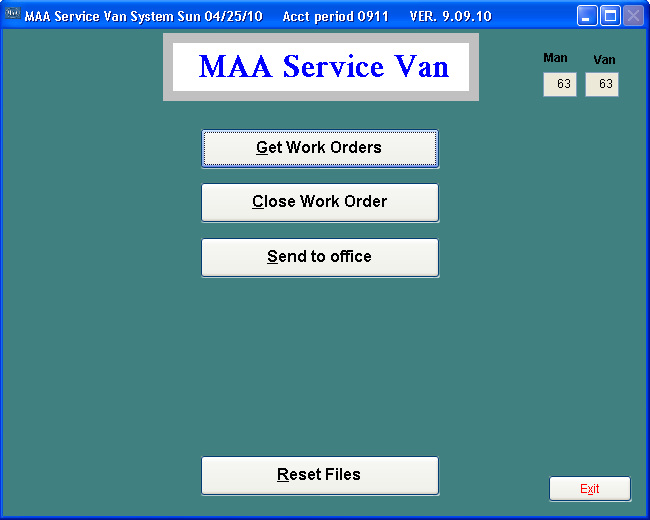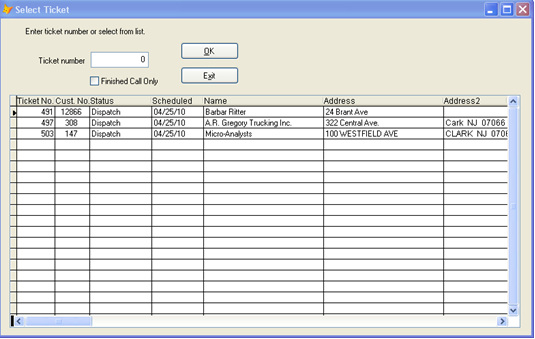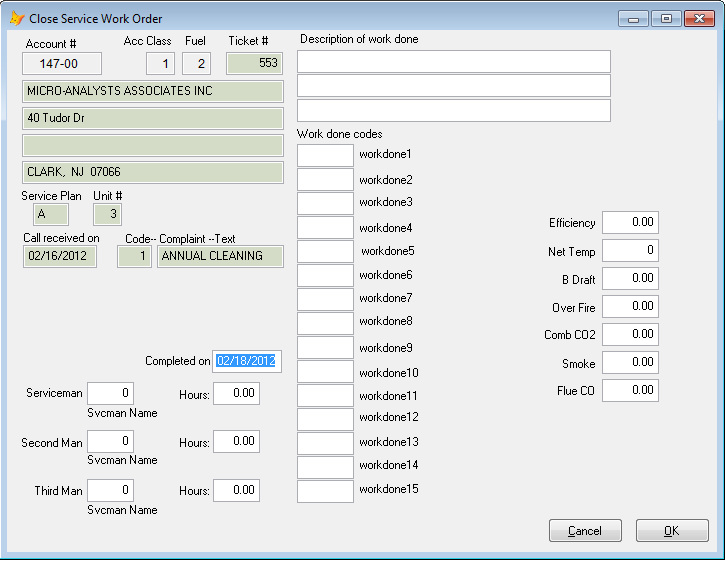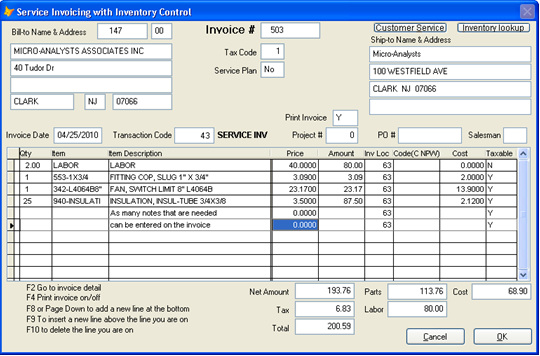MAA Service Van System
The MAA Service Van software starts with the following menu. This software uses a wireless internet connection to send and receive data between the office and the service van. The software then allows the serviceman to view, close and invoice the work order to the customer. It then prints the invoice so it can be presented to the customer right away. All the data is stored and can be wirelessly transferred back to the office. When the data is returned to the office it is used to update the customer, transaction, service history, inventory and other files of the Energy-Pro system.
The MAA Service Van software starts with the following menu. This software uses a wireless internet connection to send and receive data between the office and the service van. The software then allows the serviceman to view, close and invoice the work order to the customer. It then prints the invoice so it can be presented to the customer right away. All the data is stored and can be wirelessly transferred back to the office. When the data is returned to the office it is used to update the customer, transaction, service history, inventory and other files of the Energy-Pro system.
This is the main menu for the service van software. The “Get Work Orders” button will wirelessly get the orders assigned to this serviceman from the office. The “Send to Office” button will send this man’s finished orders back to the office. The “Close Work Order”button will display the following screen:
Select Work Order to Close
This screen is used to select the work order that the serviceman wants to close and bill the customer for his work.
Select Work Order to Close
This screen is used to select the work order that the serviceman wants to close and bill the customer for his work.
Close Work Order Screen
This screen allows you to enter up to 3 serviceman that were on the job, a description of the work, 15 work done codes and the efficiency information for a heating system. Company setting allows each of the 5 areas of this screen to be transferred to the service invoice.
Invoicing Screen
Once he selects a work order the Invoicing screen is displayed and the serviceman can enter in the parts, labor and notes needed to invoice the customer. The “OK” button will end and print the invoice. All this information is transmitted to the office when the serviceman clicks on the “Send to Office” button from the menu.