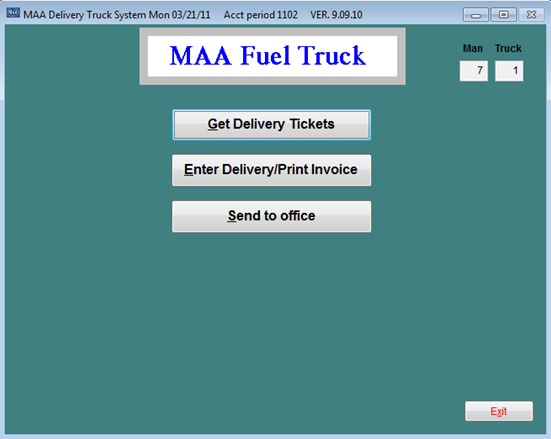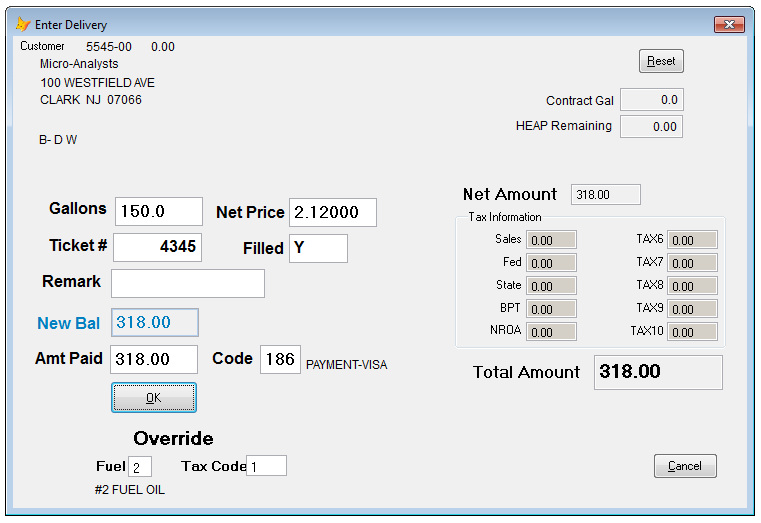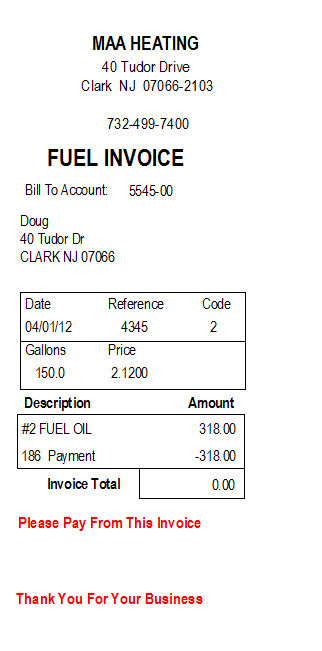MAA Fuel Truck System
The equipment monted in the truck.
The equipment monted in the truck.
The MAA Fuel Truck System starts with the following menu. Other options are also available.
The “Enter Delivery/Print Invoice”button will allow the driver to select a customer and enter the delivery information. The system will then print an invoice with taxes and prompt pay messages so it can be presented to the customer right away. If a payment is received by the driver the invoice can reflect the payment. All the data is stored on an SD card and can be returned to the office at the end of the day to be downloaded, reviewed, edited and updated to the customer accounts.
There is an option available to interface with the LC 2 meter. The laptop computer is cabled to the LC printer and a "Start Ticket" button will be on the screen below. When clicked the system will print your company and the customers' name and address. It will then tell the driver to go make the delivery and wait for him to click the finish button. The system will now get the gallons delivered from the meter and calculate the net amount, taxes and total amount for the delivery. The driver will have the option to override the price, ticket #, fill status, enter a comment and the amount paid.
If you have the WIRELESS option the “Get Delivery Tickets” button will connect to the internet and download any tickets that have been sent to the driver from the office. This will create a list of deliveries for the driver and he will select his deliveries from the list. The “Send to Office” button will upload all of the drivers finished deliveries. The finished deliveries can be pulled down to the dispatch screen automatically or manually updating the status of the call and the delivery data. All the delivery data is now available for review, edit and updating to the customer accounts.
The delivery screen below is used by the driver to input the delivery information and the system will print the invoice and save the data onto the SD card.
There is an option available to interface with the LC 2 meter. The laptop computer is cabled to the LC printer and a "Start Ticket" button will be on the screen below. When clicked the system will print your company and the customers' name and address. It will then tell the driver to go make the delivery and wait for him to click the finish button. The system will now get the gallons delivered from the meter and calculate the net amount, taxes and total amount for the delivery. The driver will have the option to override the price, ticket #, fill status, enter a comment and the amount paid.
If you have the WIRELESS option the “Get Delivery Tickets” button will connect to the internet and download any tickets that have been sent to the driver from the office. This will create a list of deliveries for the driver and he will select his deliveries from the list. The “Send to Office” button will upload all of the drivers finished deliveries. The finished deliveries can be pulled down to the dispatch screen automatically or manually updating the status of the call and the delivery data. All the delivery data is now available for review, edit and updating to the customer accounts.
The delivery screen below is used by the driver to input the delivery information and the system will print the invoice and save the data onto the SD card.
The invoice can be a full sized (8.5 x 11) and look just like the invoice produced by the back office system (Energy-Pro) or a reciept type invoice like the one below.