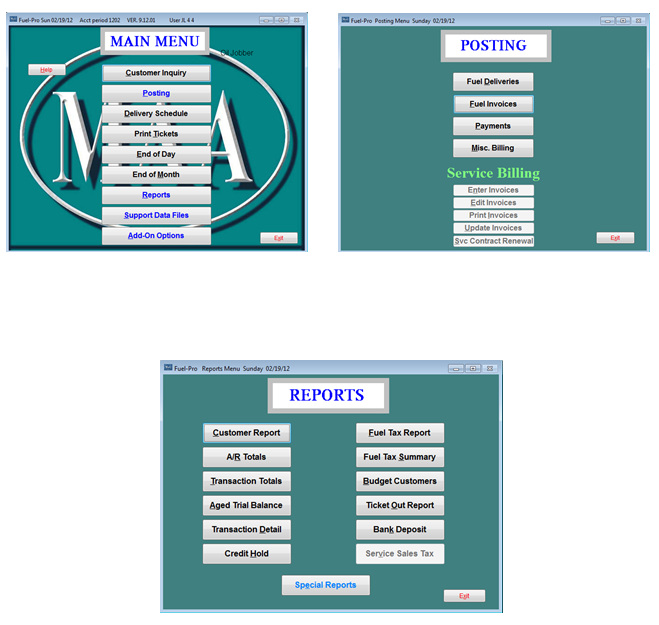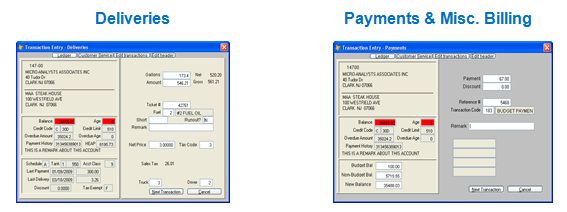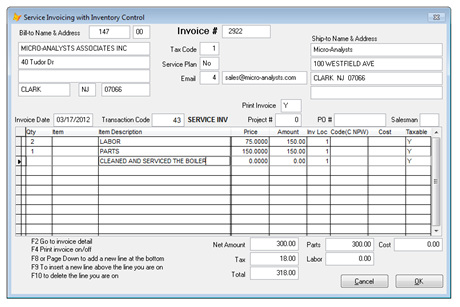Fuel-Pro Overview
Customer Setups Posting
- Accounting Balance Forward -Deliveries
- Account Classification -Payments
- Acquisition Balance and Payment Tracking -Service (optional)
- Associates -Automatic Postings
- Automatic Credit Control – Bounced Checks -Finance Charges
- Budgets -Delivery Charges
- Comments with Promise to Pay and Reminder
- Finance Charge
- Home Energy Assistance Program (HEAP)
- Inactive Accounts
- Previous Changes
- Pricing Llevels - 99 Per Fuel
- Price Discounts & Markup
- Price Capping and Prepay Contracts
- Prompt Pay Discount
Customer Setups Posting
- Accounting Balance Forward -Deliveries
- Account Classification -Payments
- Acquisition Balance and Payment Tracking -Service (optional)
- Associates -Automatic Postings
- Automatic Credit Control – Bounced Checks -Finance Charges
- Budgets -Delivery Charges
- Comments with Promise to Pay and Reminder
- Finance Charge
- Home Energy Assistance Program (HEAP)
- Inactive Accounts
- Previous Changes
- Pricing Llevels - 99 Per Fuel
- Price Discounts & Markup
- Price Capping and Prepay Contracts
- Prompt Pay Discount
Fuel-Pro Menus
The Fuel-Pro menus shown below are easy to read and use. They show all the normal functions of the Fuel-Pro system. Fuel-Pro has all of the necessary functions to help manage a Fuel Oil/Propane delivery business.
Service Billing options can be added to the Fuel-Pro system as well as many of the bells & whistles of our Energy-Pro package.
Customer Inquiry
The Customer Inquiry has 11 screens of data and over 20 other functions such as Delivery Work Orders, Delivery Dispatching, Delivery History, Service Work Order, and Account Receivable Ledger.
Please see the Customer Inquiry section of the Fuel-Pro system.
Posting Functions
The Customer Inquiry has 11 screens of data and over 20 other functions such as Delivery Work Orders, Delivery Dispatching, Delivery History, Service Work Order, and Account Receivable Ledger.
Please see the Customer Inquiry section of the Fuel-Pro system.
Posting Functions
The delivery & payment posting windows above are used to manually enter data into the system. The left side is the customer information so you can verify that you are posting to the correct account. The right hand side is used to input the delivery or payment data. Service billing is optional for the“Fuel-Pro” System.
Posting Deliveries
Once the gallons are entered the system will calculate the net amount, taxes and total amount. You can enter the ticket number and change the type of fuel that was delivered to the customer. If the fuel is changed the system will recalculate the amount and taxes with the new price for the new fuel. If the tank was not filled you may enter a “Y” in the short field or enter the number of gallons that the delivery was short. The “Run Out” field is used to indicate that the customer had a run out. The remark is for any kind of comment you want to make about this delivery. The net price and tax codes can be changed and the system will recalculate the amount and taxes accordingly. You may override the “Truck” and“driver” fields to make sure the
system has the correct information for the truck and driver reports on the reports menu.
Posting Payments
The payment window will allow the entry of the payment & discount amounts. If the customer is setup for a prompt pay discount the prompt pay window will appear before the window above and allow you to accept the prompt pay discount and it will automatically fill in the amount and discount fields. If the customer is setup as an open item account the posting window will open up to show a list of the open transactions. You will be able to select which open items to apply the payment.
Buttons on the top of the posting window
The “Ledger” buttons at the top of the posting window will display the customer’s transaction history. The “Customer Service” button will hide the posting window and jump into the “Customer Service” function and allow you to lookup any other account, take a work order, service order or any other function in the “Customer Service” function. When you exit the “Customer Service” function the posting screen will be redisplayed and you can continue with your posting work. The “Edit Transaction” button will display a list of the transactions that have already been accepted. You may review and/or edit them. The “Edit Totals” button will display a
“Batch Control” window and allow you to edit the totals for the batch.
Posting Service
Service Bill is an option for the Fuel-Pro system.
Posting Deliveries
Once the gallons are entered the system will calculate the net amount, taxes and total amount. You can enter the ticket number and change the type of fuel that was delivered to the customer. If the fuel is changed the system will recalculate the amount and taxes with the new price for the new fuel. If the tank was not filled you may enter a “Y” in the short field or enter the number of gallons that the delivery was short. The “Run Out” field is used to indicate that the customer had a run out. The remark is for any kind of comment you want to make about this delivery. The net price and tax codes can be changed and the system will recalculate the amount and taxes accordingly. You may override the “Truck” and“driver” fields to make sure the
system has the correct information for the truck and driver reports on the reports menu.
Posting Payments
The payment window will allow the entry of the payment & discount amounts. If the customer is setup for a prompt pay discount the prompt pay window will appear before the window above and allow you to accept the prompt pay discount and it will automatically fill in the amount and discount fields. If the customer is setup as an open item account the posting window will open up to show a list of the open transactions. You will be able to select which open items to apply the payment.
Buttons on the top of the posting window
The “Ledger” buttons at the top of the posting window will display the customer’s transaction history. The “Customer Service” button will hide the posting window and jump into the “Customer Service” function and allow you to lookup any other account, take a work order, service order or any other function in the “Customer Service” function. When you exit the “Customer Service” function the posting screen will be redisplayed and you can continue with your posting work. The “Edit Transaction” button will display a list of the transactions that have already been accepted. You may review and/or edit them. The “Edit Totals” button will display a
“Batch Control” window and allow you to edit the totals for the batch.
Posting Service
Service Bill is an option for the Fuel-Pro system.
Other Features
Automatic Credit Control
Our automatic credit control will rate the customer based on their payments. If their balance goes over 30 days old or over the stated credit limit amount the “Credit Code”field will automatically change to a credit hold status. If a payment is received that releases the customers from the credit hold status the code will be changed back to good credit. You can also put the customer on COD or HOLD status. The COD and HOLD status are never changed automatically, once set they stay set until someone changes them. The system can also count bad checks YTD and LYTD.
Budgets
Our budget system maintains a budget balance for budget customers and does not count payments. Our system knows if the customer made a partial payment and calculates a budget age to determine if the customer is behind on their payments. The system can be setup for 1 to 12 monthly payments (10 is the most popular) and
allows for a skip month (usually Dec. or Jan.). It has a budget balance and a non-budget balance along with the monthly payment amount. The budget balance shows the amount that the customer is behind on payments and the non-budget amount is the amount owed for items not covered on the budget plan. The statement can add the budget payment, budget balance and the non-budget balance to get the total amount due. The statement can be setup so if the addition of the budget figures above are less than the budget payment amount it will still print the budget amount for the amount due.
Please see the budget screen on the “Customer Inquiry” page.
Comments with Promise to Pay and Reminder
The system allows unlimited comments to the customer’s account. Comments are dated and coded with a category such as SALES (salesman comments), CRED (credit memo), SVC (Service message) or any other code that you want. The comment entry program also allows for a “Promises-to-Pay” date and amount, and a reminder (TODO) list.
Please see the“Main” screen on the “Customer Inquiry” page.
Account classification
The system has 2 open classification fields to be used as needed. The customer type field and the account class field. Both fields range from 0 to 99 and you can make a title for each code you use. Some of our reports will allow you to select what
“Account Class” or “Customer Type” wanted on the report.
Accounting -Balance Forward
A payment for a Balance Forward account is always posted toward the oldest aging bucket on the account.
Finance Charge Customers at different ages
The standard setup is to charge a finance charge on balances over 30 days. If the “Finance Charge” switch is turned on the aging program checks the “Overdue Age” field for the finance age to use (30, 60, 90, and 120) and updates the “Overdue Amount” field with the appropriate amount for the finance charge program.
Please see the “Credit”screen on the “Customer Inquiry” page.
Home Energy Assistance Program (HEAP)
The HEAP system within Energy-Pro keeps track of the HEAP amount, HEAP used, and HEAP remaining. As deliveries are posted to the customer account the system adds into the HEAP used amount and subtracts out of the HEAP remaining amount. The “Will Call”order screen shows the HEAP remaining amount as well as the “MISC” screen on the“Customer Inquiry” page.
Inactive Accounts
When a customer moves out of town or switches to a different heating source and you will not be doing business with them anymore it is a good idea to make the customer inactive. This will leave the customer on the system with all of their history so reports will have the proper totals but if anyone try’s to accept an order or post a delivery, service invoice or payment for the account the system will display a warning message. If the account is displayed on the “Customer Inquiry” you will see red.
There is also a purge program that will delete all of the inactive accounts that were marked as inactive before the inputted date. When an account is purged off the system it is deleted along with all of its history and can’t be recovered. We recommend that you only purge customers that have been inactive for 3 or maybe 7 years for reporting and audit reasons.
Previous Change
Whenever a user makes a change to data in the “Customer Inquiry” program the system logs the change in the “Previous Change” file. Clicking the “Previous Change” command in the “Customer Inquiry” program will display a list of changes that were made. It shows the date, user name, field name, old data and new data. If something was changed and you need to know what it was before you can click the “Previous Change” command to see the data.
Please see the“Previous Change” screen on the bottom part of the “Customer Inquiry” page.
Price Levels – 99 Per Fuel
The system has a very nice fuel pricing setup. It allows 99 price levels per fuel. Price levels are usually used for residual, commercial, large tanks, large volume, government, and any other type of price you need.
Please see the“Price” screen on the “Customer Inquiry” page.
Price Discounts & Markup
Besides the 99 price levels the system also allows a discount or markup from the price in the price table. This field always subtracts from the price table price before we use/display it. So if the price table as 3.0000 and the customer has a discount of .0500 then the system will price the customer at 2.9500. If the discount is -.2200 then the customer’s price would be 3.2200 (mark up).
Please see the“Price” screen on the “Customer Inquiry” page.
Price Capping and Prepay Contracts
After the system make the calculations in the above pricing items it checks to see if the customer is on a fixed or capped price contract. If they are on a fixed contract it will override the calculated price with the fixed price. If on a capped price contract it will check to see if the calculated price is over or below the capped price. If it is over it will override the price with the capped price. If it is less it will keep the calculated
price.
Please see the“Price” screen on the “Customer Inquiry” page.
Prompt Pay Discount
The above discussion about pricing all happens before the order is taken or the delivery is posted to the customer’s account. To help get you payments in faster many dealers offer a prompt pay (fast pay) discount. This discount is an after the fact discount if the customer pays for the delivery with X number of days. The system has a table with up to 99 different prompt pay codes. Each code has the number of days and the rate of the discount. The payment posting and the automatic credit card posting program (Please see options) will check the customer’s account for the prompt pay code and calculate the discount amount for you. The manual payment entry will find, calculate and display all the deliveries within the prompt pay days and allow the user to select the delivery that is being paid for. The automatic credit card (or EFT) program will find delivery and calculate the discount. It will reduce the credit card charge by the discount amount and post both the payment and discount to the customer account.
Please see the“Price” screen on the “Customer Inquiry” page.
Automatic Credit Control
Our automatic credit control will rate the customer based on their payments. If their balance goes over 30 days old or over the stated credit limit amount the “Credit Code”field will automatically change to a credit hold status. If a payment is received that releases the customers from the credit hold status the code will be changed back to good credit. You can also put the customer on COD or HOLD status. The COD and HOLD status are never changed automatically, once set they stay set until someone changes them. The system can also count bad checks YTD and LYTD.
Budgets
Our budget system maintains a budget balance for budget customers and does not count payments. Our system knows if the customer made a partial payment and calculates a budget age to determine if the customer is behind on their payments. The system can be setup for 1 to 12 monthly payments (10 is the most popular) and
allows for a skip month (usually Dec. or Jan.). It has a budget balance and a non-budget balance along with the monthly payment amount. The budget balance shows the amount that the customer is behind on payments and the non-budget amount is the amount owed for items not covered on the budget plan. The statement can add the budget payment, budget balance and the non-budget balance to get the total amount due. The statement can be setup so if the addition of the budget figures above are less than the budget payment amount it will still print the budget amount for the amount due.
Please see the budget screen on the “Customer Inquiry” page.
Comments with Promise to Pay and Reminder
The system allows unlimited comments to the customer’s account. Comments are dated and coded with a category such as SALES (salesman comments), CRED (credit memo), SVC (Service message) or any other code that you want. The comment entry program also allows for a “Promises-to-Pay” date and amount, and a reminder (TODO) list.
Please see the“Main” screen on the “Customer Inquiry” page.
Account classification
The system has 2 open classification fields to be used as needed. The customer type field and the account class field. Both fields range from 0 to 99 and you can make a title for each code you use. Some of our reports will allow you to select what
“Account Class” or “Customer Type” wanted on the report.
Accounting -Balance Forward
A payment for a Balance Forward account is always posted toward the oldest aging bucket on the account.
Finance Charge Customers at different ages
The standard setup is to charge a finance charge on balances over 30 days. If the “Finance Charge” switch is turned on the aging program checks the “Overdue Age” field for the finance age to use (30, 60, 90, and 120) and updates the “Overdue Amount” field with the appropriate amount for the finance charge program.
Please see the “Credit”screen on the “Customer Inquiry” page.
Home Energy Assistance Program (HEAP)
The HEAP system within Energy-Pro keeps track of the HEAP amount, HEAP used, and HEAP remaining. As deliveries are posted to the customer account the system adds into the HEAP used amount and subtracts out of the HEAP remaining amount. The “Will Call”order screen shows the HEAP remaining amount as well as the “MISC” screen on the“Customer Inquiry” page.
Inactive Accounts
When a customer moves out of town or switches to a different heating source and you will not be doing business with them anymore it is a good idea to make the customer inactive. This will leave the customer on the system with all of their history so reports will have the proper totals but if anyone try’s to accept an order or post a delivery, service invoice or payment for the account the system will display a warning message. If the account is displayed on the “Customer Inquiry” you will see red.
There is also a purge program that will delete all of the inactive accounts that were marked as inactive before the inputted date. When an account is purged off the system it is deleted along with all of its history and can’t be recovered. We recommend that you only purge customers that have been inactive for 3 or maybe 7 years for reporting and audit reasons.
Previous Change
Whenever a user makes a change to data in the “Customer Inquiry” program the system logs the change in the “Previous Change” file. Clicking the “Previous Change” command in the “Customer Inquiry” program will display a list of changes that were made. It shows the date, user name, field name, old data and new data. If something was changed and you need to know what it was before you can click the “Previous Change” command to see the data.
Please see the“Previous Change” screen on the bottom part of the “Customer Inquiry” page.
Price Levels – 99 Per Fuel
The system has a very nice fuel pricing setup. It allows 99 price levels per fuel. Price levels are usually used for residual, commercial, large tanks, large volume, government, and any other type of price you need.
Please see the“Price” screen on the “Customer Inquiry” page.
Price Discounts & Markup
Besides the 99 price levels the system also allows a discount or markup from the price in the price table. This field always subtracts from the price table price before we use/display it. So if the price table as 3.0000 and the customer has a discount of .0500 then the system will price the customer at 2.9500. If the discount is -.2200 then the customer’s price would be 3.2200 (mark up).
Please see the“Price” screen on the “Customer Inquiry” page.
Price Capping and Prepay Contracts
After the system make the calculations in the above pricing items it checks to see if the customer is on a fixed or capped price contract. If they are on a fixed contract it will override the calculated price with the fixed price. If on a capped price contract it will check to see if the calculated price is over or below the capped price. If it is over it will override the price with the capped price. If it is less it will keep the calculated
price.
Please see the“Price” screen on the “Customer Inquiry” page.
Prompt Pay Discount
The above discussion about pricing all happens before the order is taken or the delivery is posted to the customer’s account. To help get you payments in faster many dealers offer a prompt pay (fast pay) discount. This discount is an after the fact discount if the customer pays for the delivery with X number of days. The system has a table with up to 99 different prompt pay codes. Each code has the number of days and the rate of the discount. The payment posting and the automatic credit card posting program (Please see options) will check the customer’s account for the prompt pay code and calculate the discount amount for you. The manual payment entry will find, calculate and display all the deliveries within the prompt pay days and allow the user to select the delivery that is being paid for. The automatic credit card (or EFT) program will find delivery and calculate the discount. It will reduce the credit card charge by the discount amount and post both the payment and discount to the customer account.
Please see the“Price” screen on the “Customer Inquiry” page.