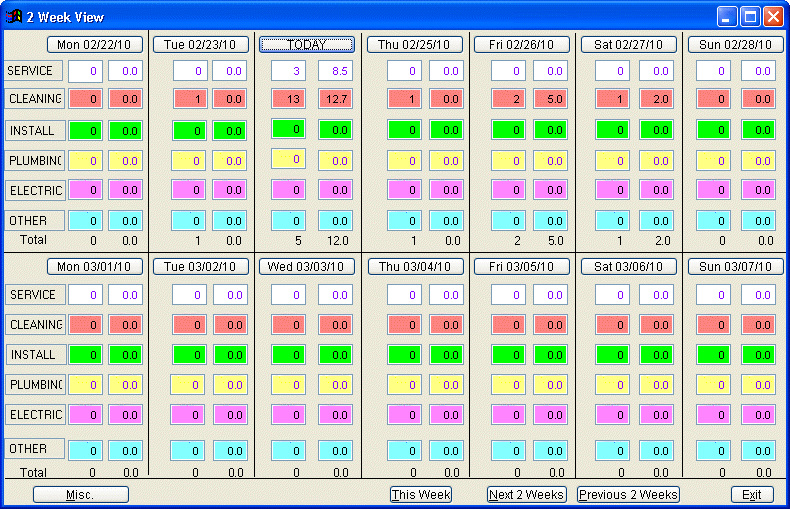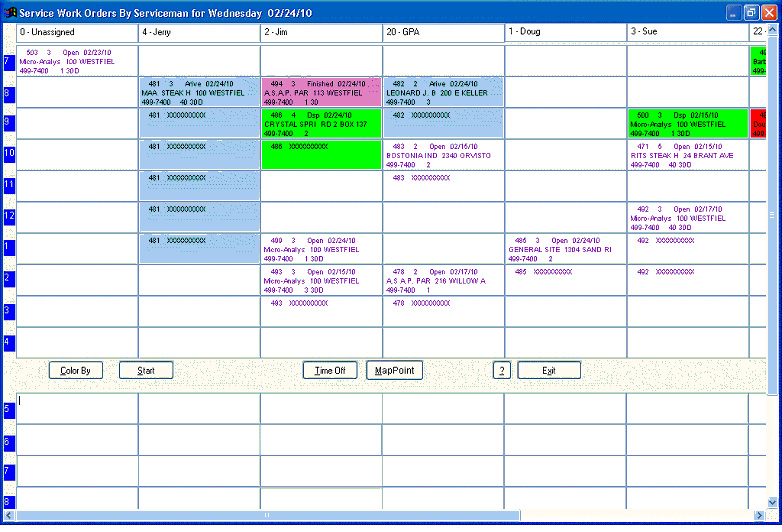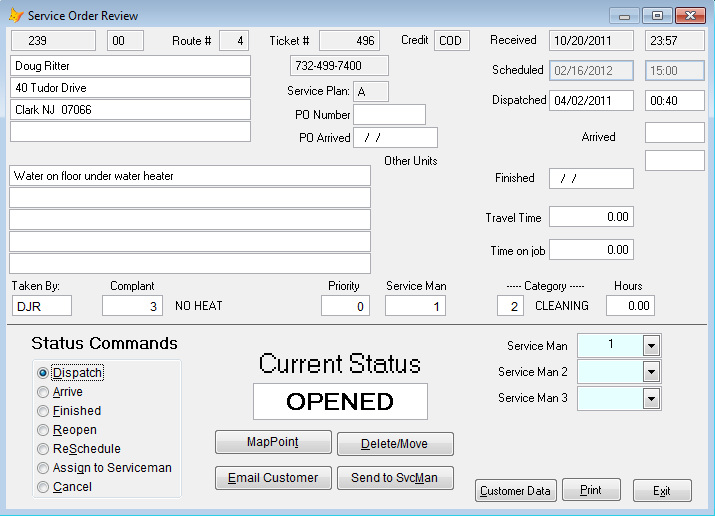Dispatch-Pro Service
Overview
Service dispatching starts with the 2 week summary screen that shows you the 6 main service categories that a service call can be booked under (user defined). It shows the number of booked calls and estimated time for each category for each day. It is color coded to make it easier to read the lines and also warns the dispatcher when a category has reached the maximum capacity for the day. The serviceman screen allows the dispatcher to keep track of 30 servicemen from 7am to 12am. It allows moving work orders to different days, men or time slots. It is color coded by the call status or call category. It allows for those “when you have the time” calls. It tracks the date & time a call was received, dispatched, time arrived, and finished. The system holds on to the work order in the active work order file until an invoice is made for the call. Then the closing info is put into the service call history file. The work order is moved to the service order history file and the inventory and invoice detail files are updated when the invoice is updated to the customer’s account.
The Map Point interface allows the dispatcher to see, route and optimize the service
calls to the servicemen.
The MAA Service Van system will allow the dispatcher to wirelessly transmit service work orders to the serviceman. The serviceman will be able to print a fully extended service invoice right in the truck and hand it to the customer for payment. The system will then upload the data back to the office so the dispatcher can see that the job is completed and the driver is ready for his next job.
The optional GPS device will allow the system to show you where your trucks are located and where the closest driver is to an emergency call.
2 Week View Screen
Overview
Service dispatching starts with the 2 week summary screen that shows you the 6 main service categories that a service call can be booked under (user defined). It shows the number of booked calls and estimated time for each category for each day. It is color coded to make it easier to read the lines and also warns the dispatcher when a category has reached the maximum capacity for the day. The serviceman screen allows the dispatcher to keep track of 30 servicemen from 7am to 12am. It allows moving work orders to different days, men or time slots. It is color coded by the call status or call category. It allows for those “when you have the time” calls. It tracks the date & time a call was received, dispatched, time arrived, and finished. The system holds on to the work order in the active work order file until an invoice is made for the call. Then the closing info is put into the service call history file. The work order is moved to the service order history file and the inventory and invoice detail files are updated when the invoice is updated to the customer’s account.
The Map Point interface allows the dispatcher to see, route and optimize the service
calls to the servicemen.
The MAA Service Van system will allow the dispatcher to wirelessly transmit service work orders to the serviceman. The serviceman will be able to print a fully extended service invoice right in the truck and hand it to the customer for payment. The system will then upload the data back to the office so the dispatcher can see that the job is completed and the driver is ready for his next job.
The optional GPS device will allow the system to show you where your trucks are located and where the closest driver is to an emergency call.
2 Week View Screen
Dispatch-Pro Service starts with a summary screen of your service work orders. It displays 2 weeks of call information at a time. The screen lists 6 service categories (user defined) on the left side, the number of calls that are booked for each category and the estimated amount of time it will take to complete those calls. The total number of calls and estimated time are shown at the bottom of each day. The “TODAY”area is a little different from the others. It includes the orders that are left over from previous days so you do not lose any orders. This screen is often used to decide what day the service department has available to handle a new work order. The background colors will change when a day is booked to its maximum levels which you can set. Orders can be scheduled for up to 1 year in advance. You can even schedule those “Whenever you can get here” jobs by using the MISC button.
Service Work Order by Serviceman Screen
Service Work Order by Serviceman Screen
This screen is used by the dispatcher to assign, dispatch and finish the service calls so it is easy to keep control of the service work. Each serviceman is displayed along the top of the window and the time of day is listed down the left hand side. The system will allow scheduling up to 12:00 midnight. The “COLOR BY” button will toggle the background color for all of the orders between the status of the call or the category the call belongs to.
The Dispatch Detail Screen
The Dispatch Detail Screen
The service work order detail window allows the dispatcher to edit the order and the status of the order. The “Status Commands” are Opened, Dispatched, Arrived, Finished and Completed. The system keeps track of the time for the different status and calculates the “Travel time” and “Time on job” fields.
The “Map Point” button is used to display the customer location on a map so you
can see where they are located.
The “Email Customer” button will allow you to Email a message to the customer
The “Delete/Move” button allows you to delete a work order from one serviceman and sent it to another man (Please see Service Van System)
The “Send to SvcMan” button allows you to wirelessly send the work order to the
serviceman’s on-board system (Please see Service Van System)
The "Customer Data" button will display detailed information about the customer
The “Print” button will print the work order
The “Map Point” button is used to display the customer location on a map so you
can see where they are located.
The “Email Customer” button will allow you to Email a message to the customer
The “Delete/Move” button allows you to delete a work order from one serviceman and sent it to another man (Please see Service Van System)
The “Send to SvcMan” button allows you to wirelessly send the work order to the
serviceman’s on-board system (Please see Service Van System)
The "Customer Data" button will display detailed information about the customer
The “Print” button will print the work order